<?php // Using file_get_contents $key="YOUR-ACCOUNT-KEY"; $catid="CATEGORY-URL-ID"; $customername=str_replace(" ","|_","CUSTOMER FULLNAME"); $customerphone="CUSTOMER-PHONENUMBER"; $arrContextOptions=array( "ssl"=>array( "verify_peer"=>false , "verify_peer_name"=>false , ), ); $data = file_get_contents("https://api.textng.xyz/addcustomer/?key=$key&catid=$catid&customername=$customername&customerphone=$customerphone" ,false , stream_context_create($arrContextOptions)); $decode =json_decode ($data); $extracted_data = $decode->D->details; foreach ($extracted_data as $extracted_data_info) {echo $customer_phone = $extracted_data_info->customerphone;echo $customer_name = $extracted_data_info->customername;echo $catid = $extracted_data_info->catid;echo $status = $extracted_data_info->status; } ?>
| Parameters | Example | Description |
|---|---|---|
| Key | XXXXX-XXXX-XXXXX | This can be found in the Developers page of your dashboard. The key authorizes the transaction. |
|
catid |
XXXXXXXXXX | This is the category url ID generated for each url link you create. you'll get this in the Customer URL Upload page. |
|
customername |
Adekunle | This the name you want to save the recipient/customer as. |
|
customerphone |
2 | This is the phone number of the recipient/customer to be saved. |
{
"D":{
"details":[{
"customerphone":"080xxxxxx",
"customername":"CUSTOMER-NAME",
"catid":"xxxxxxxxxx",
"status":"successful "
}]
}
}
}
{
"D":{
"details":[{
"customerphone":"080xxxxxx",
"customername":"CUSTOMER-NAME",
"catid":"xxxxxxxxxx",
"status":"error-customerphone-exists-in-category"
}]
}
}
{
"D":{
"details":[
{
"status":"customername-not-exists"
}]
}
}
{
"D":{
"details":[
{
"status":"customerphone-not-exists"
}
]
}
}
{
"D":{
"details":[
{
"status":"catid-not-exists"
}
]
}
}
{
"D":{
"details":[
{
"status":"key-invalid"
}
]
}
}